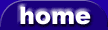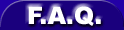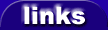AT-Saver Breath (Remapper/ Converter - MIDI Plugin)
pethu AT-Saver Breath |
|
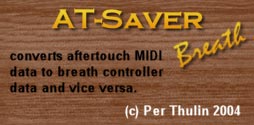
|
|
| plugin name | AT-Saver Breath |
| developer / manufacturer | pethu |
| price | n/a |
| licence type | freeware - free to download and use |
| plugin type |
Remapper/ Converter |
| available formats | - |
| - | |
| VST | |
| - | |
| - | |
| - | |
| available platforms | Windows 32bit |
| - | |
| - | |
| - | |
| - | |
| plugin status | Released |
| plugin version | |
| date added | 02 June 2007 at 19:28 |
| date updated | 02 June 2007 at 19:28 |
| AT-Saver Breath description | |
|
Tracktion Aftertouch Workaround Since Tracktion MIDI clips can not hold Channel Aftertouch (AT) data, the solution is obvious: Convert the AT data to a format that Tracktion DOES support. Then convert it back to AT before sending it to the synth. However, that's easier said than done: Not many MIDI utilities are up to the job, and you need to perform some special routing in Tracktion to get everything up and running. What You Need: -Pethu ATsaver MIDI plugin, which comes in two flavours, depending on whether you want to store the AT data inside Tracktion as Breath Controller data (Midi CC code 2) or Foot Pedal data (Midi CC code 4). If you never use either type of controller, or at least not at the same time as AT, you can use either version. -A Virtual MIDI Cable driver, which provides virtual MIDI In and Out ports so that you can route MIDI data between different computer programs -- or in this case, out from one Tracktion track and directly into another one! Download one or both ATsaver plugin versions. AT-Saver Breath AT-Saver Foot For a good Virtual MIDI Cable Application try Maple Virtual Midi Cable Having downloaded, install these items on your computer: Put the AT-Saver plug in a VST plugin folder and make sure you rescan the plugins in Tracktion so that Tracktion adds it to the plugin list. How To Use It In order to "pre-process" the AT data, i.e. convert it to breath controller/foot pedal data before it is recorded in Tracktion, you need to set up a special MIDI input pre-processing track, and route the midi output from that track back into another Tracktion track - the one that will hold the actual MIDI clips with the recording. The selected "Midi Input" track receives data from the MIDI keyboard. In the property panel for this MIDI Input Device, you should set the recording action to "end-to-end from this device, but don't actually record". This track only has one purpose - to send the MIDI data through the AT-saver plugin, converting AT data to Breath Controller data. The Midi Input track is routed to the virtual MIDI port "Maple Midi Out: Port 3" as can be seen in the properties panel in the screenshot. The CS-80 track - the "real" track -- has the corresponding Maple Midi In: Port 3 as its MIDI input device. This device should be set to a "normal" recording mode. The final step is to place another instance of the AT-saver plugin just before the synthesizer that will play the MIDI data. This converts the data back to the original AT messages. Arm both inputs for record, and you are ready to go! The result of our efforts can be seen in the clip on the CS-80 track - the white vertical lines are breath controller data, safely saved in the MIDI clip. |
|